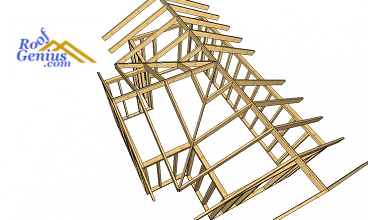Price Per Square or Detail Pricing
Using Roof Calcultor Writer Roof Bidding Software
Per Square Pricing or Detail Pricing ?
If you want to create a precise bid right down to the penny then use detail pricing. If you want to create a faster bid, then use per square pricing. Both methods allow you to create a bid by typing in your measurements and totaling your quantities.
From the main screen click your selection here.
The selection here determines your pricing method. Selecting detail pricing and clicking the felt check mark button opens your detail pricing screen. Selecting Per Square Pricing will allow you to open your work order screen. Your bid calculations should be entered first to allow copying your quantities and prices to be selected from your price list for detail pricing. If in Per Square pricing mode then your quantities will be added to your work order.
Per Square Pricing
Choose this selection if you want your roofing bid price calculated by a price per square.
You can enter your price per square three different ways:
1. By typing in the price directly into the Job Cost Grid.
2. By clicking the PerSq Icon in the Job Cost grid. This will open your floating price per square. You can then click any bottom icons to enter your price per square. Clicking two buttons will also enter your optional price per square. More on this floating price per square: here.
3. Calculate the price by using the calculator from the top menu. Select View or CTRL-Y
Clicking this icon select pricing mode allows you to create and print a work order by selecting items from your price list.
Note:
Rounding Total Squares only applies to per square pricing method.
Set in Options